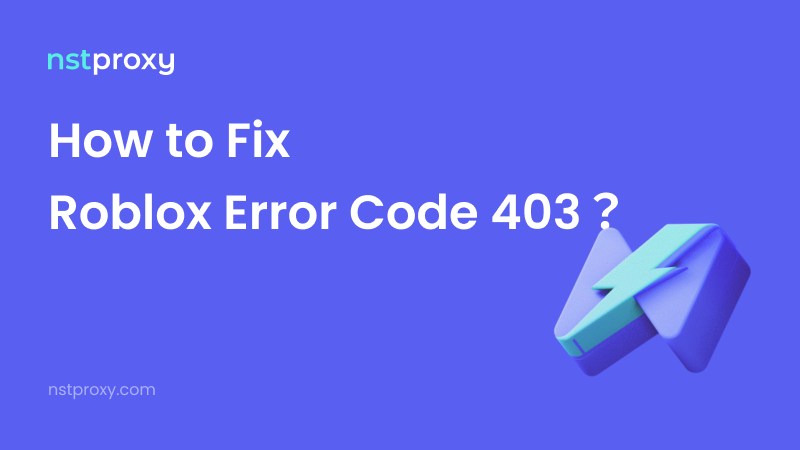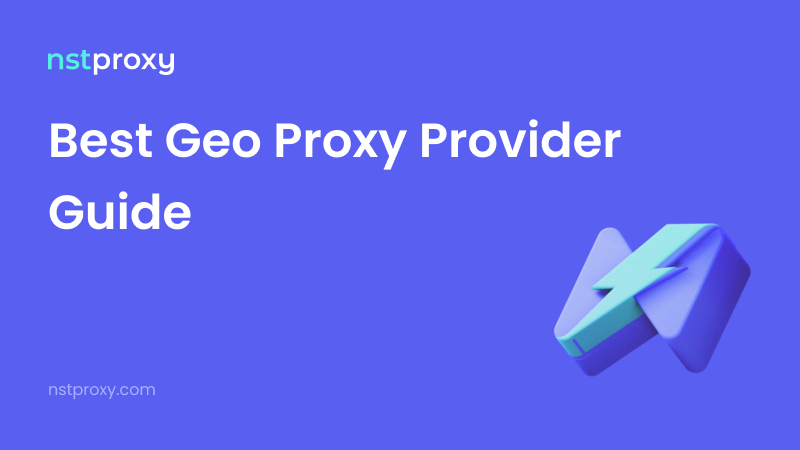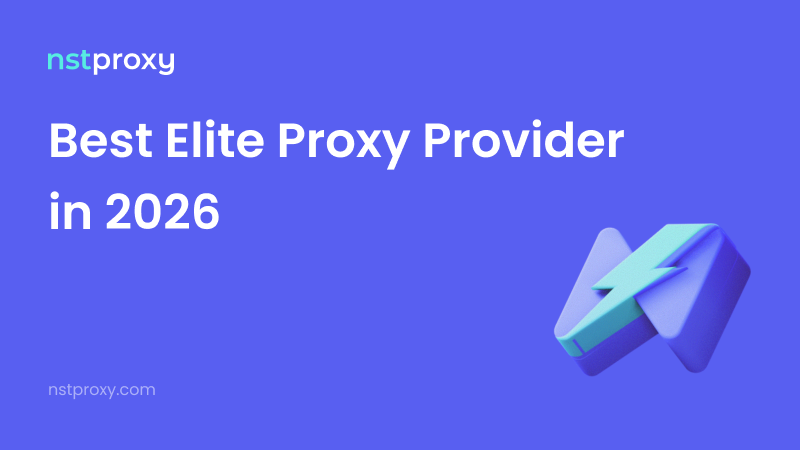Nothing is more frustrating than getting ready to play Roblox and being stopped by an Error Code 403. This “HTTP 403 Forbidden” message means your request to connect to Roblox has been denied. Unlike other Roblox issues (like connection errors or server downtime), this one is about permissions and access restrictions.
The good news? Most 403 errors can be fixed quickly with a few smart steps. In this guide, we’ll break down the causes, easy fixes, and advanced solutions — plus explain how Nstproxy can help you bypass network restrictions if you’re playing Roblox from school, work, or restricted regions.
🔎 What Is Roblox Error Code 403?
Error Code 403 appears when Roblox servers block your request. This usually happens for three main reasons:
- Authentication problems – Your login session may be corrupted.
- Network restrictions – School, workplace, or region-based firewalls are blocking Roblox.
- Account issues – Temporary account restrictions or suspicious activity triggers Roblox’s security.
Understanding this difference is key. While connection errors are temporary, 403 often requires user action to solve.
⚡ Quick Fixes for Roblox Error 403
Before diving into advanced solutions, try these simple steps:
-
Clear Browser Cache & Cookies
- Old cache files often break authentication. Clear them, restart your browser, and log in again.
-
Disable VPN/Proxy (if not reliable)
- Many free VPNs or unstable proxies get flagged by Roblox. Disable them to test.
- ✅ Pro Tip: If you need a proxy, use a stable residential proxy from Nstproxy. Unlike public VPNs, our IPs look like normal users, reducing the chance of 403 blocks.
-
Update Browser
- Make sure Chrome, Firefox, or Edge is up to date. Roblox updates its security regularly, and old browsers may not comply.
-
Check Account Status
- Log out completely, then back in. If Roblox restricted your account, verify your email or phone number.
-
Restart Router/Modem
- A fresh IP from your ISP can resolve temporary bans.
-
Disable Browser Extensions
- Ad blockers or privacy tools sometimes interfere with Roblox authentication. Turn them off and test.
🛠️ Advanced Troubleshooting
If the basics don’t work, here are deeper fixes:
-
Reinstall Roblox Clears corrupted local files and resets your Roblox client.
-
Reset Network Settings On Windows:
Settings > Network & Internet > Advanced > Reset. On macOS: delete Wi-Fi preferences and reconnect. -
Contact Roblox Support If the error is tied to account security, Roblox may take 24–48 hours to restore access. Provide screenshots and details of when the error happens.
🌍 Real-World Scenarios
-
School or Workplace Restrictions Many schools block Roblox on their Wi-Fi. That’s where Nstproxy Residential Proxies help — you can connect via a normal-looking home IP and bypass restrictions without raising alarms.
-
Account Security Measures Logging in from too many devices at once may trigger a 403. If this happens, wait or verify your account.
-
Regional Restrictions Some countries have partial or full Roblox restrictions. With Nstproxy’s global proxy pool, you can connect via another region to restore full access.
✅ Prevention Tips
- Keep your browser and Roblox app updated.
- Avoid shady third-party tools or free VPNs.
- Use trusted residential proxies when gaming in restricted networks.
- Regularly clear cookies and cache.
🚀 Why Gamers Use Nstproxy for Roblox
Many Roblox players run into 403 Forbidden because of weak VPNs or flagged IPs. With Nstproxy, you get:
- 🎮 Residential IPs that look like real users — less chance of blocks.
- 🌍 Global proxy coverage — bypass region restrictions easily.
- 💸 Affordable pricing — starting at just $1.8/GB.
- ⏳ No expiry balance — recharge once, use anytime.
- ⚡ Fast speeds & stability — essential for smooth gaming.
So if you’re tired of Roblox 403 errors stopping your game, consider upgrading to a reliable proxy solution designed for gaming, automation, and web access.
👉 Try Nstproxy today and enjoy worry-free Roblox sessions.